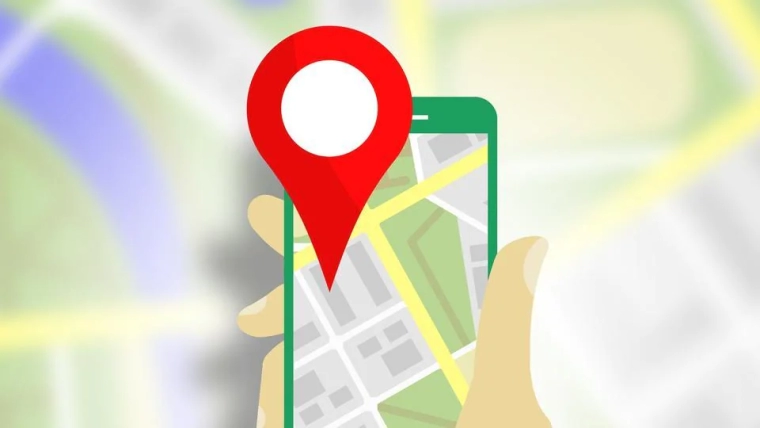The process for changing A records is similar for most domain registrars; below are general instructions. Follow the links at the bottom of this article for specific instructions for the most common registrars.
Changing an A record and a CNAME record involves making changes to the DNS (Domain Name System) settings for your domain. These changes can typically be made through your domain registrar or hosting provider’s control panel or dashboard. Here’s a step-by-step guide on how to change these records:
Access Your DNS Settings: Log in to your domain registrar or hosting provider’s control panel or dashboard. The exact steps and interface may vary depending on your provider, but most have a section dedicated to DNS management.
Locate the Domain: If you have multiple domains associated with your account, make sure you select the one for which you want to change the DNS records.
Find the A Record: A records are used to point your domain or subdomain to an IP address. To change the A record:
a. Look for an option like “DNS Management,” “DNS Settings,” or “Name Server Settings.”
b. Locate the existing A record entry for your domain or subdomain. It will typically have a hostname and an associated IP address.
c. Edit the IP address that you received in your welcome email.
d. Save the changes. The DNS changes may take some time to propagate across the internet, usually anywhere from a few minutes to 72 hours.
Find the CNAME Record: CNAME records are used for aliasing one domain name to another. To change the CNAME record for the “www” subdomain:
a. In the same DNS management section, look for a CNAME or Alias option.
b. Locate the existing CNAME record for the “www” subdomain.
c. Edit the CNAME record to point to the desired hostname (e.g., yourdomain.com or another domain).
d. Save the changes.
Verify the Changes: It’s essential to verify that your changes have taken effect. You can use online DNS lookup tools or wait for a while and try accessing your domain or subdomain to see if it redirects to the correct location.
Testing: Test both your domain (without www) and the www subdomain to ensure they are correctly resolving to the intended IP address or hostname.
Remember that DNS changes may not propagate instantly, and it can take up to 72 hours for the new settings to be effective across all DNS servers globally, however usually it resolves within a few hours. If you encounter issues or are unsure about the process, please reach out to us.
Registrar specific instructions:
Please contact us if you would like us to do this for you.